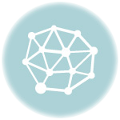University of Cape Town UCT Vula Portal Login
University of Cape Town UCT Vula Portal Login – see details below on how to login…
-
- Open an Internet browser and type http://vula.uct.ac.za into the address bar. Alternatively, go to the UCT home page at http://www.uct.ac.za and use the Vula quick link.
-
- If you are a UCT staff member or registered student, log in by entering your network username and password in the top right-hand corner.
-
- If you are a guest user in Vula, use the login information that was sent to you via email. Note: Your username is your email address. If you don’t remember your password, click on the ‘Reset Password’ link in the left-side menu to have a new one sent to you.
- Click ‘Login’.
If you can’t log in
- Staff and students: Reset your password using the ICTS Password Self Service facilty at https://password.uct.ac.za. For further support, contact the ICTS Helpdesk on 021-650-4500, see http://www.icts.uct.ac.za/managing_password#help or email icts-helpdesk@uct.ac.za.
- Guests: Reset your password at https://vula.uct.ac.za/password or contact the Vula team at help@vula.uct.ac.za.
Arriving inside Vula
When you log in to Vula, you will find yourself in your own individual worksite called Home. This is your own private site in Vula where you can manage your profile and preferences, store data, view consolidated calendar and announcement information, and create new sites.
If you are a UCT staff member or registered student, you can access your sites by logging into the system using your network username and password. You may also create new sites that can be used, among other things, to store data, communicate with Vula users, simplify administration, collaborate with your peers, and present online content.
When you first arrive in Vula, click on ‘Profile’ in the left-side menu to update your details. You can also use the ‘Preferences’ tool (‘Sites’ tab) to edit your tabs and adjust your notification options. (If you’d like step-by-step instructions on how to use these tools, separate ‘How to’ documents are available in Help.)